LinkedIn is the engine that’s generated over 10,000 organic leads for our portfolio of 7-figure writing businesses.
Now, a big chunk of our 250,000+ combined LinkedIn followers (and our leads) has come from 1 content format:
Carousels.
And if you want to grow an audience on LinkedIn, you’d better know how to create these.
So, we wanted to walk you through our process for creating these.
Now, you probably already know what carousels are.
But just in case you’re not, here’s one we posted the other day (you can click on the image to check out the full post):
And for context, this was one of our top-performing posts in the last month.
Now, we’re no graphic design wizards, but we don’t have to be thanks to this little software tool we’ve been using. It’s called Gamma.
Here’s how we use it to create our LinkedIn carousels (in 4 simple steps):
Step 1: Write your content.
The easiest way to think of your carousels is they’re just blog articles.
And if you look at the example above, you’ll see all of the staples of an article:
A main headline for Gamma (e.g. “5 Simple Steps To Become A LinkedIn Ghostwriter”).
A sub-headling for Gamma (e.g. “Even if you’ve never written anything for anyone before, suck at sales, and don’t have an audience”). This is optional.
A hook for his LinkedIn post (e.g. “The easiest way to make money writing on LinkedIn isn’t by:” in Cole’s example above).
Mini-headline for each slide in Gamma (e.g. “Step 1: Say Exactly What You Do In Your Bio”).
Body content underneath each mini-heading in Gamma (e.g. “Example: ‘I ghostwrite LinkedIn content for FinTech startup founders.’”.
And a Call-to-action at the end of your LinkedIn post (e.g. “Want more help landing high-paying writing clients on LinkedIn?”).
Again, just like a piece of content you’ve probably already written a bunch of times.
Step 2: Create the carousel.
We use a paid Gamma plan because we use the tool a LOT & get a ton of value from some of its advanced features.
But to be perfectly honest, you should just get started with a free plan. Especially if you’re not using a ton of tokens to AI-generate images (we don’t too often, just because we have so many pictures in our backlogs).
Then later, you can see if you like the tool enough to upgrade.
Now, once inside Gamma, click on “Create new.”
This gives you a few options, but we generally use the “Paste in text” mode (don’t worry, AI is not going to edit your writing):
Next, what you’re going to do is:
Click on “Social” so your content is optimized for LinkedIn.
Copy and paste your writing into Gamma.
Click on “Preserve this exact text” (unless you want your writing edited by AI).
And then “Continue to prompt editor →” (don’t worry, you can still edit on the next screen).
If you want a shortcut, the below prompt will turn any LinkedIn post into a Carousel outline that you can post directly into Gamma.
The benefit of using this prompt is it automatically rewrites your post in the blog-style format shown above. So if your original LinkedIn post is written differently, this saves you all the reformatting work.
Here’s the prompt:
You are an expert at repurposing LinkedIn posts into Gamma.app carousel decks.
INPUT:
{Paste LinkedIn post here}
TASK:
Transform this LinkedIn post into a Gamma deck with the following structure:
1. **Main Headline** (big, bold promise or question).
2. **Sub-Headline** (optional — expand on the promise, create curiosity, or add specificity).
3. **Hook Slide** (use or adapt the LinkedIn hook as Slide 1).
4. **Mini-Headlines + Body Content**
- Break the post into slides.
- Each slide has a **mini-headline** (`##` format) and **1–2 sentences of body content**.
- Keep text concise and skimmable.
5. **Separators**
- Use `---` between major sections.
- Use `#` for main headline, `##` for slide mini-headlines.
6. **Call-to-Action Slide**
- Rewrite the LinkedIn CTA or create a stronger one that fits Gamma style.
OUTPUT FORMAT (ready to paste into Gamma):
# [Main Headline]
[Sub-Headline]
---
## [Hook Slide]
[Short hook copy]
---
## [Mini-Headline 1]
[Body text]
---
## [Mini-Headline 2]
[Body text]
...
---
## [Final CTA]
[Body text / CTA line]
OUTPUT:
Markdown, formatted with #, ##, and --- so I can copy / paste into gamma.
For help writing your LinkedIn posts, check out these 5 Powerful Questions To Generate Endless LinkedIn Content Ideas.
Step 3: Format your piece.
This is SUPER simple to do in the “Card-by-card” editor:
To turn a piece of text into a headline, sub-headline, or mini-headlines → Just type “#” and then add a space at the start of the line of text.
To make a piece of text bold → Highlight and then use CMD + B (on Mac) or CTRL + B (on PC).
To make a piece of text italic → Highlight and then use CMD + i (on Mac) or CTRL + i (on PC).
And then, use “---” to split each mini-headline into a new card in your LinkedIn carousel.
For example:
Next, select your Theme (or select a custom one) and then click on “Generate.”
And voila!
Your LinkedIn carousel is now 95% complete.
Step 4: Add the finishing touches to your LinkedIn carousel.
All that’s left is some minor “graphic design” (think: selecting which pictures to add to each card or slide lol).
Now, you’re more than welcome to use as many images you’d like, but we usually stick to these 2 rules of thumb:
Most cards have ONE picture to visually break up all of the text.
Ideally, the image should be somewhat relevant to the topic of the card (or else it’ll feel really out of place).
For example:
And we just go through each slide, making tweaks that we think look nice:
Changing text color (like changing “A LinkedIn Ghostwriter” to orange text).
Turning blocks of text into colored boxes.
Replacing bullet points with icons.
Etc.
And that’s it!
See how easy that was?
That’s exactly how we create our LinkedIn carousels every week.
Then, once we’re happy with final output, we:
Export them as a PDF
Head over to LinkedIn and create a new post
Paste our LinkedIn hook and text in the post
Upload the PDF we exported from Gamma
And hit publish
So simple that even a couple of Digital Writers can look like expert graphic designers :)
Hope this helps!
Also, if there’s any topics you’d like for us to do a deeper dive into in future issues, comment below and let us know.
Chat soon,
—Dickie & Cole
Co-Founders of Ship 30 For 30
Co-Founders of Premium Ghostwriting Academy
Co-Founders of Typeshare
Co-Founders of Write With AI
What did you think of today’s newsletter?
❤️ Loved it. Refer it to a friend or drop a 🙌 below.
🫤 Meh. You can unsubscribe here. Or manage your subscription here.
🥳 I’m new here. Welcome! Grab these 3 resources to get started writing with AI.
🤩 Give me more. Check out reader favorites here (and all our free & paid products here).



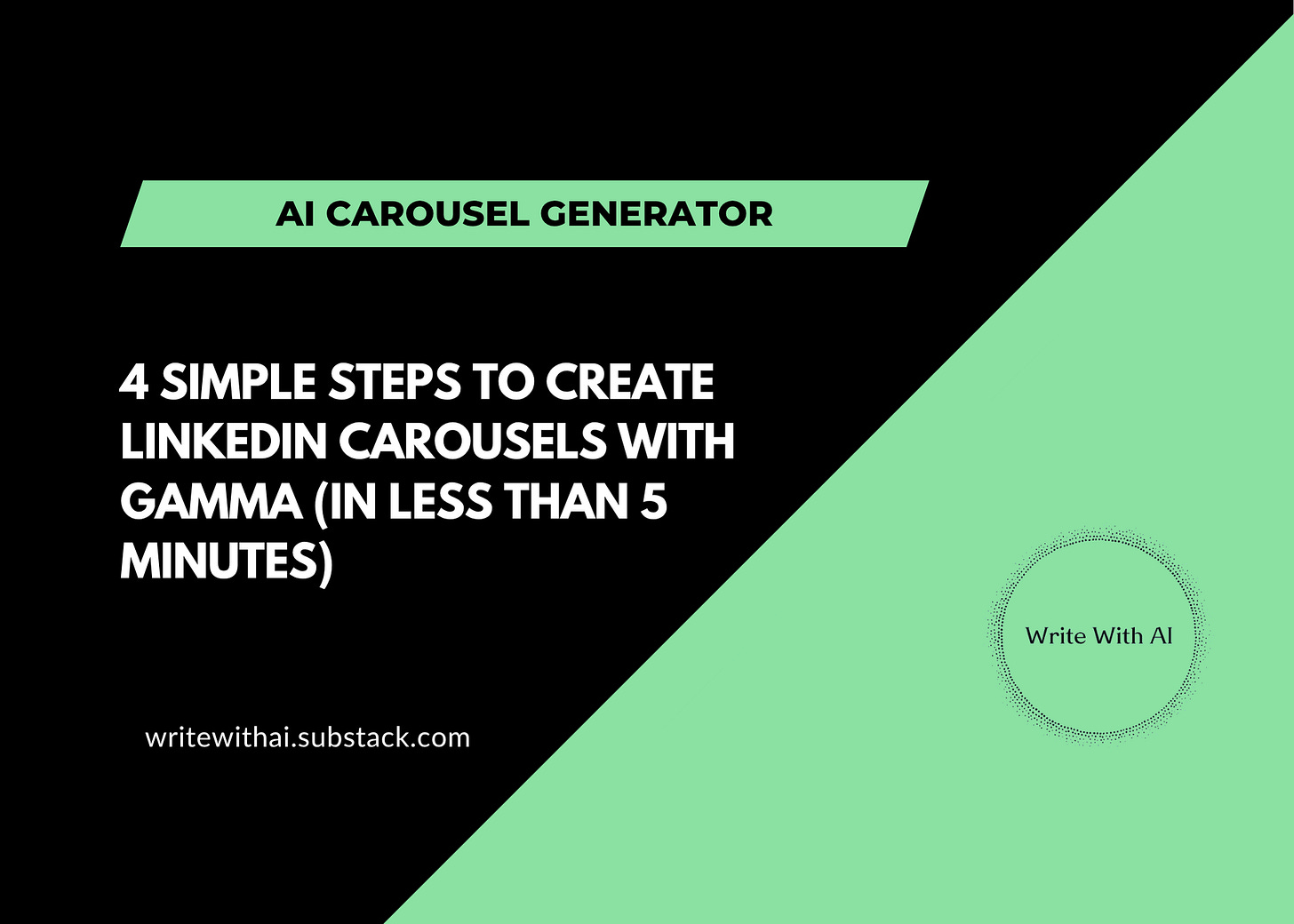
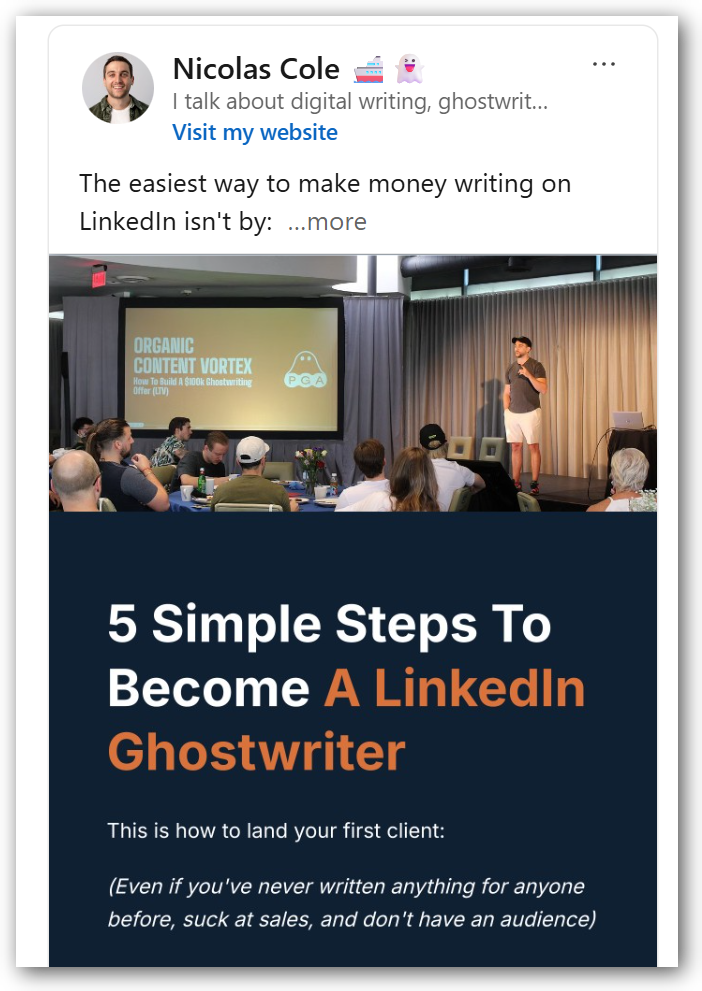
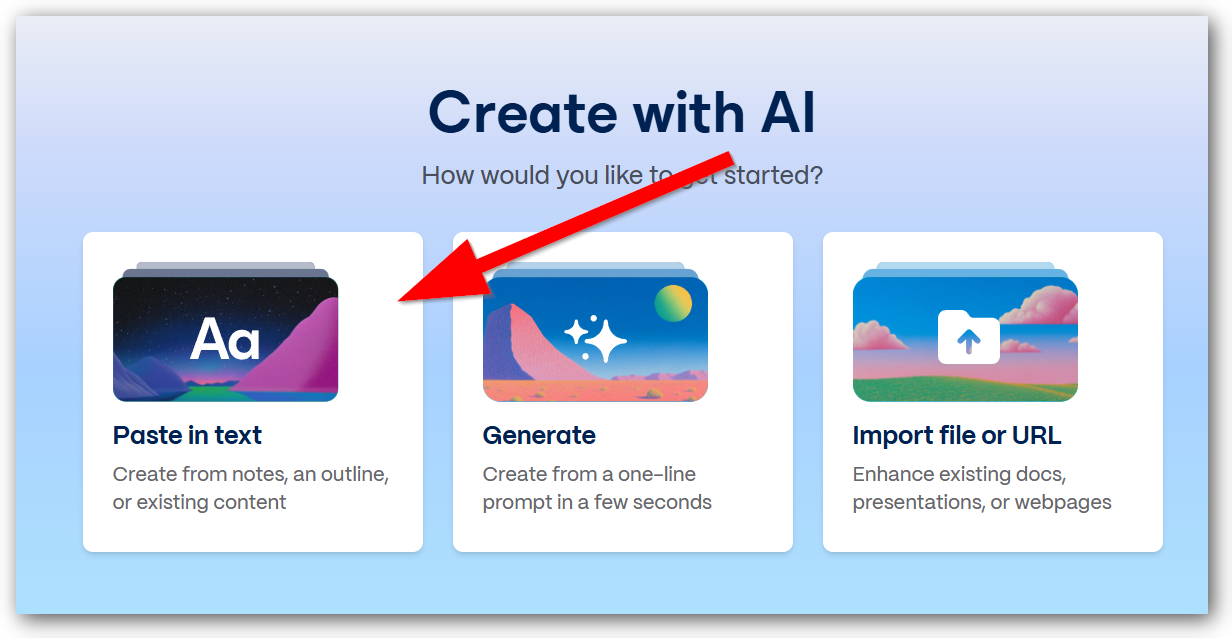
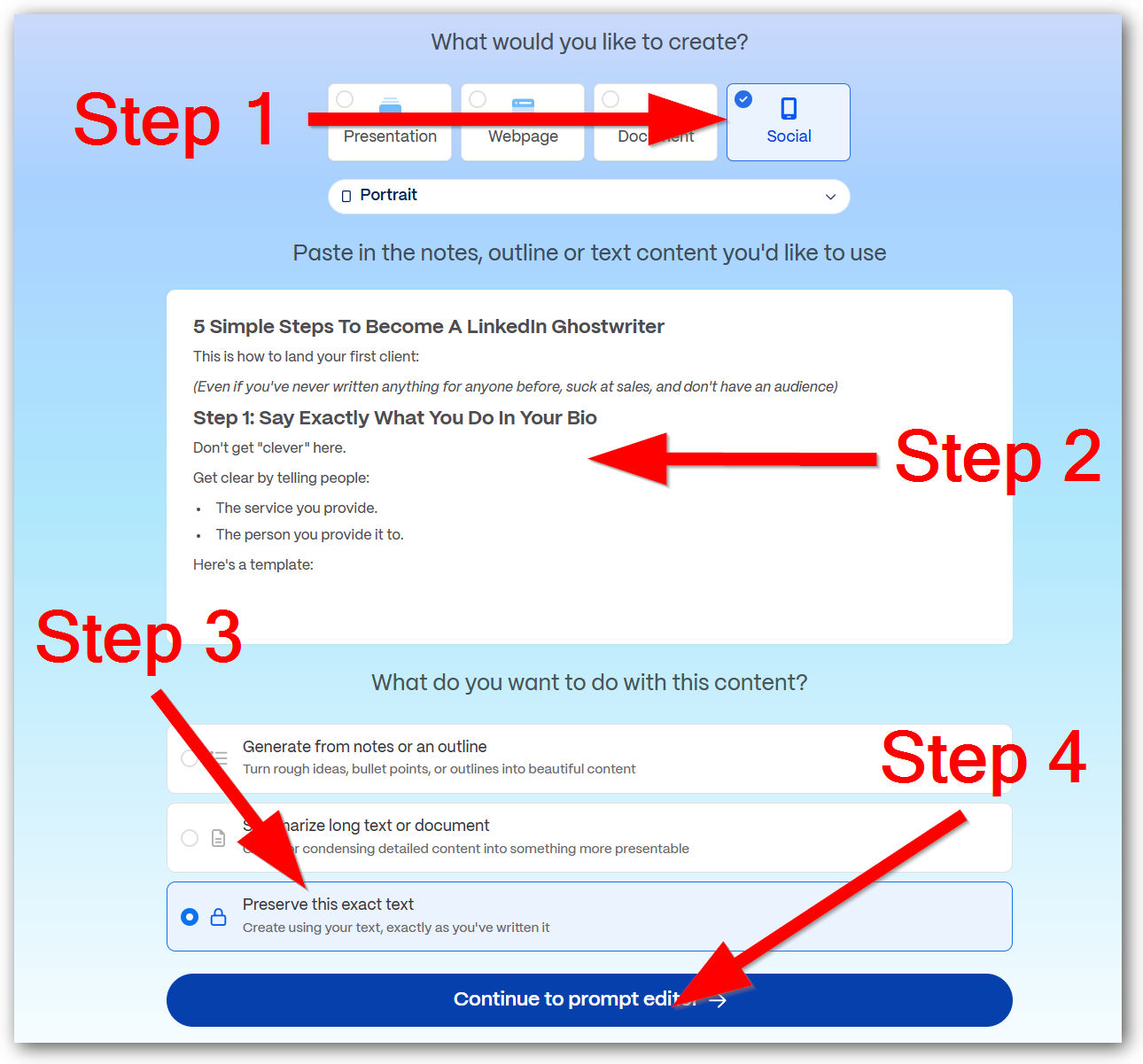
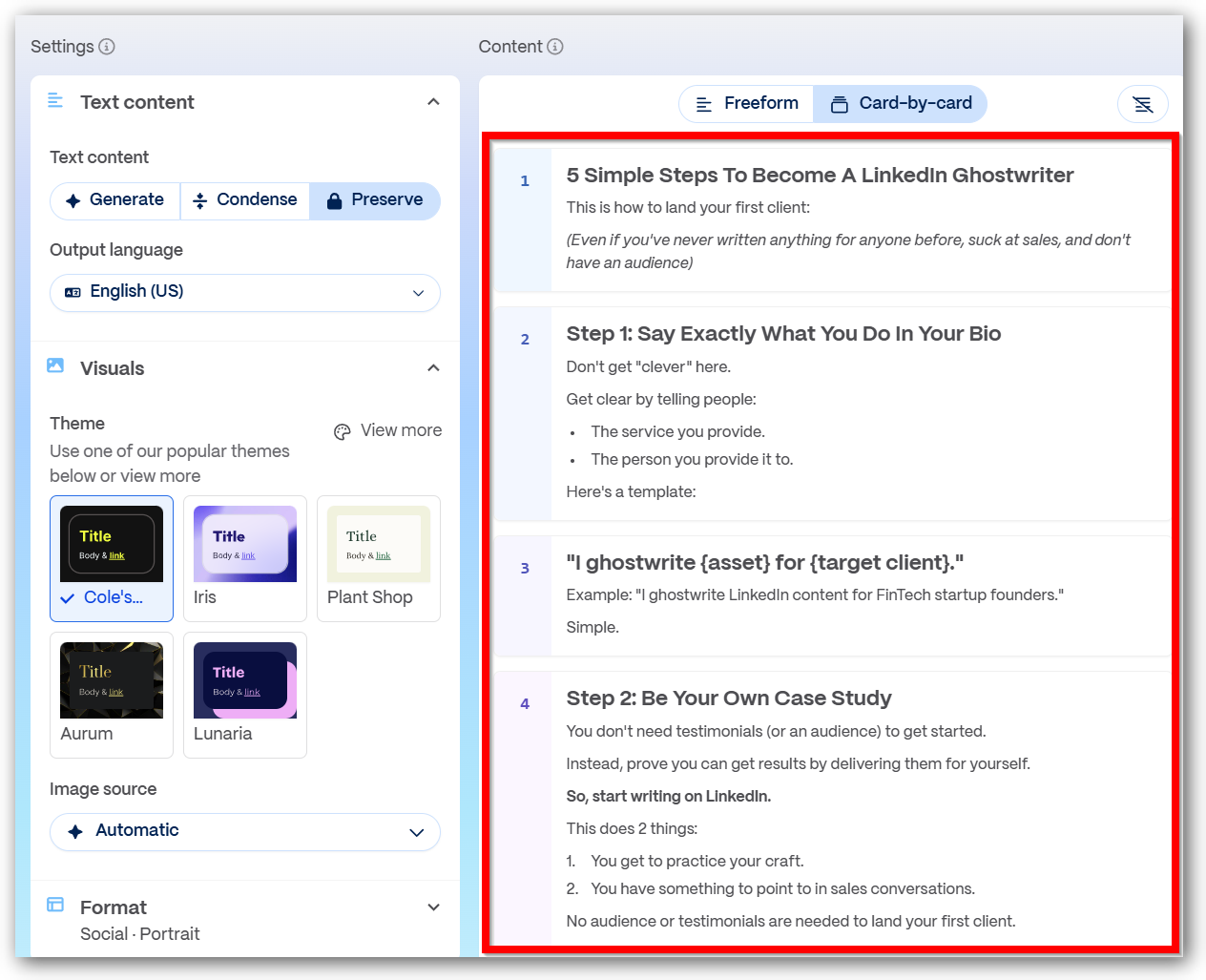
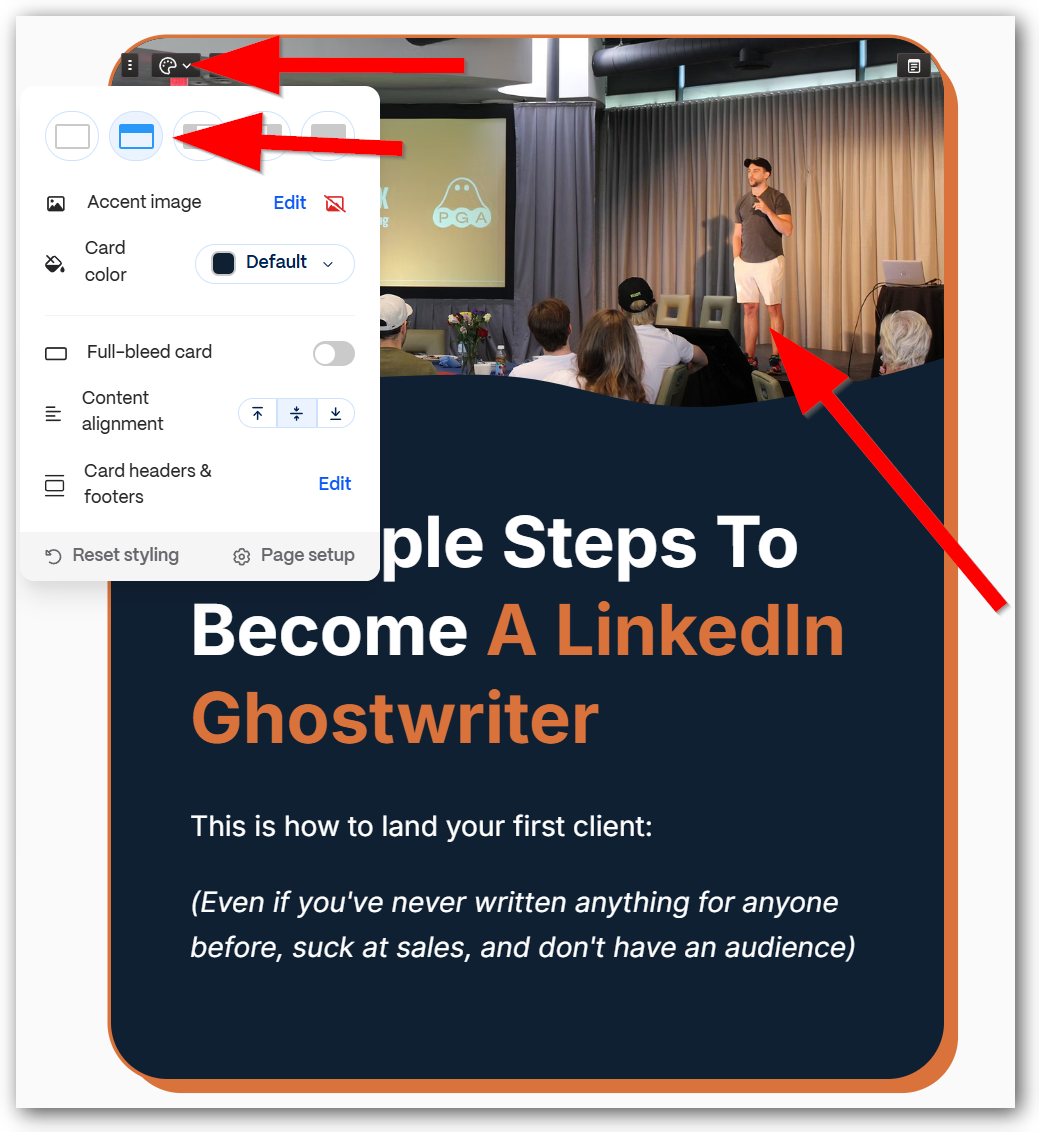
Thanks sharing how to create these carousels. For some reason LinkedIn doesn't allow to upload PDFs when you select create a post. Is there another way to upload the presentation from Gamma?
Saving this!